Copilot
AI: Microsoft Copilot
At Valdosta State University, students, staff, and faculty have access to the free version of Copilot, a Microsoft generative artificial intelligence (AI) tool, that includes enterprise data protection (EDP). Copilot is designed to help you work and learn more productively and creatively by creating content, such as text, summaries, images, code, and more.
It’s a powerful tool, but note that this version of Copilot does not integrate with Microsoft Office apps such as Word, Teams, Outlook, etc., and it does not integrate with VSU tools such as Banner or BlazeVIEW. Microsoft Copilot is a free service separate from Microsoft 365 Copilot.
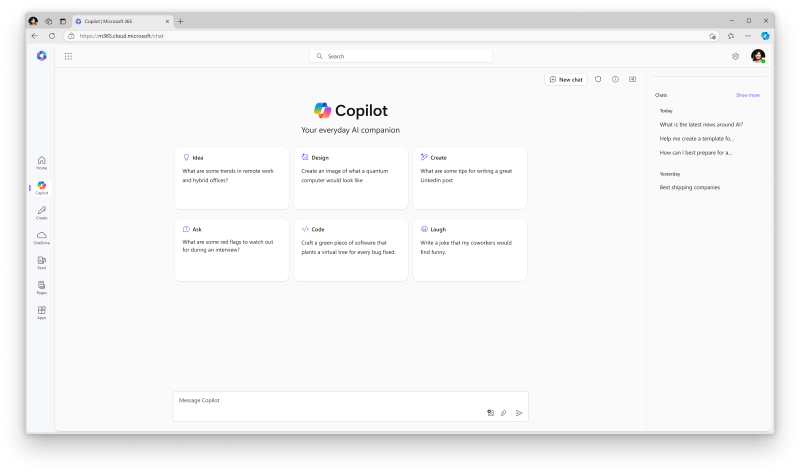
Let's get started
There are several ways to get started using Copilot at VSU. Just remember to allow browser pop-ups to avoid receiving an error message.
Copilot through MyVSU
- Log in to MyVSU > Email
- Click the App Launcher icon (the 9 squares in the upper left corner)
- Select the More apps icon near the bottom of the list
- Select Copilot from the list
Copilot on the Web
- Go to copilot.cloud.microsoft and sign in using your VSU email and password
Copilot using Edge
- Open the Microsoft Edge web browser
- Click the Copilot icon in the upper-right corner
- If necessary, sign in using your VSU email and password
Copilot Mobile App
- Visit the Google Play Store (Android and Windows) or the Apple App Store (iPhone and iPad) to download the Microsoft 365 app.
- Sign in to the Microsoft 365 app using your VSU email and password
Once logged in, look for the shield icon in the upper right to know you are protected.
Enterprise data protection (EDP) is enabled when active students, faculty, and staff sign in using their VSU username and password. Look for the shield icon in the upper right corner.
EDP means your data is protected, and that it is not used to train the large language model used by Microsoft AI--unlike openAI like ChatGPT. However, users should not include any academic and business information in prompts that would compromise the security of Valdosta State University.
All VSU employees and students who elect to use artificial intelligence (AI) tools, such as Copilot, are responsible for using the tool ethically and within the guidelines of VSU policies and standards referenced below, and within the academic and business standards of a given college, division, department, and course. Students should consult with their instructors for guidance regarding use in academic assignments.
Read VSU AI Guidelines
Do:
Use proper punctuation, capitalization, and grammar when writing prompts to help Copilot produce high-quality text and responses.
Provide detailed instructions, including the topic, purpose, tone, and desired length, to help Copilot generate the best possible content.
Engage with Copilot in a conversational manner and offer feedback on its responses to help it learn and adapt to your preferences.
Even though Copilot is pretty smart, it is possible to make mistakes. Always check its responses for accuracy, grammar, and style, references, and watch out for irrelevant or inappropriate content.
Check the validity of the references provided by Copilot by hovering over and clicking the links at the bottom of the response under the Learn more... section.
Do Not:
Request inappropriate or unethical content. Copilot is not responsible for the content or the consequences of your writing. You should respect applicable laws, rules, and the rights of others.
Prompt Copilot to perform a task that includes multiple or conflicting pieces of information in the same request can confuse the AI and result in lower quality responses.
Use slang, jargon, or informal language; this may cause Copilot to give low quality, inappropriate or unprofessional responses.
Interrupt or change topics abruptly; this could disrupt Copilot's writing process. Always close or finish a task before starting a new one. When starting a new task, write "New task" or click New chat in the upper right corner.
Using Copilot is easy and fun. You can input questions or topics using natural language. To learn more about how to get the most from Copilot, reference the resources listed below.
IMPORTANT: Currently at VSU, we only offer the free version of Copilot that does not integrate with Microsoft applications like Outlook or Teams, nor VSU tools like BlazeVIEW and Banner. Some of the features demonstrated in these resources will not be available.
Microsoft
- Check out Microsoft's Tips & Tricks and their extensive FAQs
- View Microsoft Copilot Video Tutorials
Percipio or Infobase
Percipio offers documentation and video tutorials and Infobase offer video tutorials to help you learn how to use Copilot. To access these resources:
- Log into MyVSU using your VSU username and password
- Click the View All button and Select Percipio or Infobase from the portal list
- Once on the platform, enter the keyword "Copilot" in the search bar and select your desired resource link
In-House Training for Employees
- IT Communications & Support will provide training for staff and student employees. When available, courses will be listed here and employess can register via the VSU Training Portal.
- The Center for Excellence in Learning & Teaching and Center for eLearning will offer a webinar to faculty about how to teach with Copilot. Afterwards, a recording of that webinar will be available in BlazeVIEW 101 for all faculty to watch later. When the webinar is announced, VSU faculty can register via the VSU Training Portal.
Want to speak with a human?
Are you having trouble logging in to Copilot or the data protection shield is not displaying? Or maybe, you have questions on how to do "blank" in Copilot.
Contact VSU Solutions Center
- Phone: (229) 245-HELP (4357)
- Submit a tech support ticket: solutions.valdosta.edu
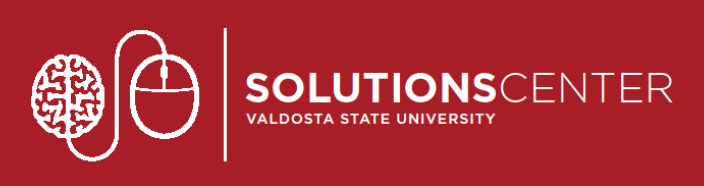
PROJECT or PURCHASE REQUEST
Colleges, Departments, and Divisions
Want to purchase or utilize artificial intelligence beyond the free Microsoft Copilot?
Complete the IT Project Management Request Form
Division of Information Technology
- 1500 N. Patterson St. Valdosta, Georgia 31698
-
Mailing Address
1500 N. Patterson St.
Valdosta, GA 31698 - Phone: 229.245.4357
- Fax: 229.245.4349
VSU Solutions Center
Eastern Standard Times
Sun: Closed
Mon - Thurs: 8am to 6pm
Fri: 8am to 5pm
Sat: Closed