Jennett Hall Technology
Jennett's Project and Audio systems are controlled by a box located on the teacher's workstation.
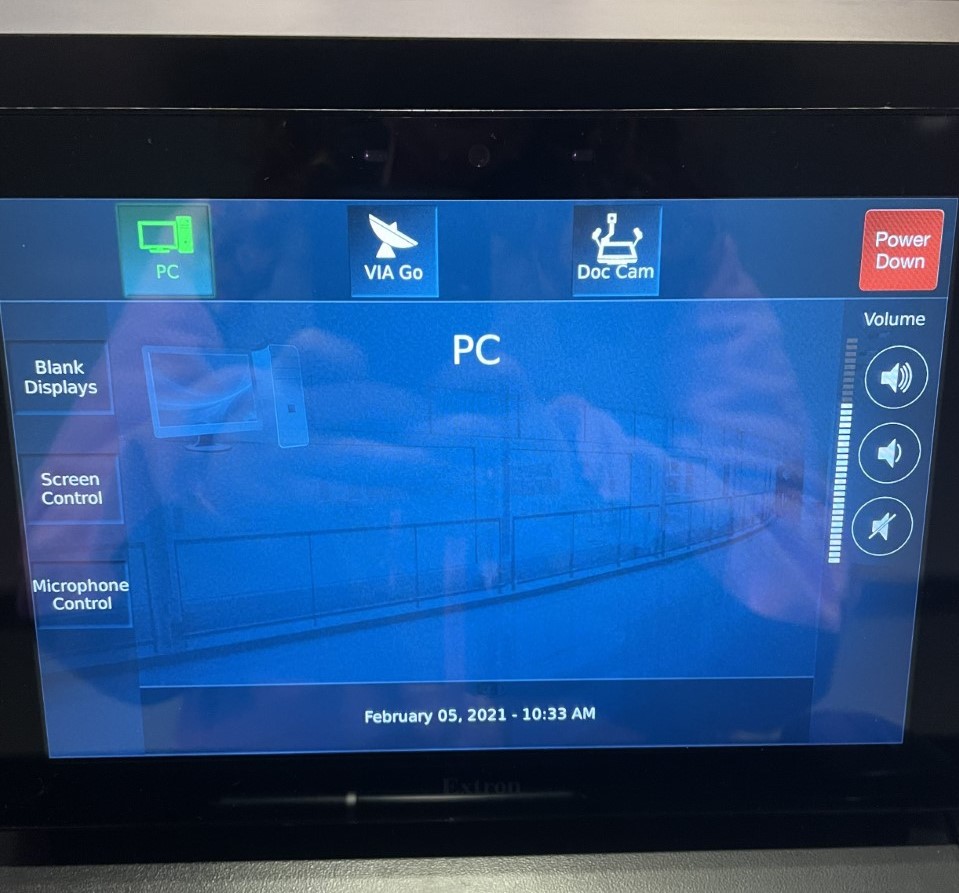 Control Box
Control Box
To start the projection and audio systems click the start button on the device screen.
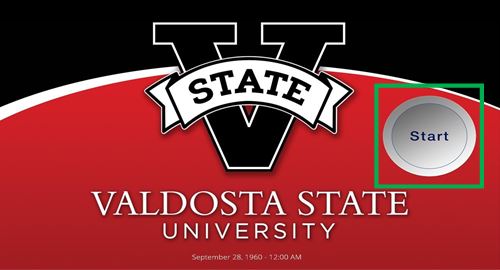 Start Screen
Start Screen
Once the system has started, the main page of the control panel will be shown.
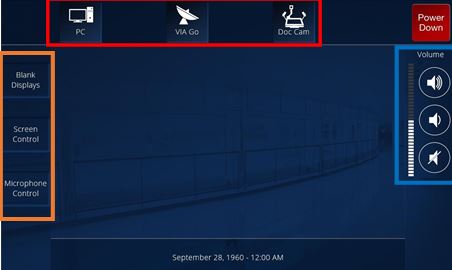 Main Page
Main Page
On the main page, you are able to select from the system's three inputs. These inputs are located on the top left of the screen (outlined in red) and are PC, Via Go (wireless presentation), and the Document Camera.
Located on the left-hand side are the device control buttons (outlined in orange). These buttons are Blank Displays, Screen Control, and Microphone Control.
Located on the right-hand side is the system's master volume control (outlined in blue). This section allows you to raise and lower the room's system volume. You can also mute all audio by pressing “MUTE” which is the last button in the row.
Located at the top right of the main page is the “Power Down” button. Pressing this button will shut the entire system down. Please allow 20 seconds between powering the system down and starting the system back up again.
System Operation
When PC is selected, you will be given the option to control the room's two PTZ cameras.
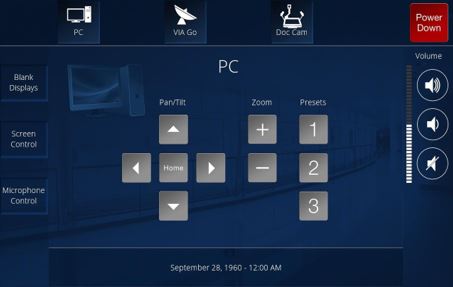 Room PC Page
Room PC Page
When Via Go is selected, you will need to follow the directions displayed on the room's screens and/or projectors to connect a device wirelessly.

When Doc Cam is selected, you will be given the option to control the Document camera's zoom function.
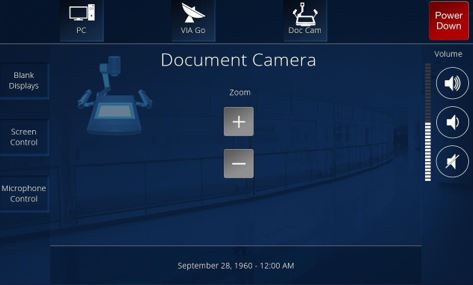 Doc Camera
Doc Camera
System Control
By pressing "Blank Displays" you will be brought to the "Display Control" page. From here you can select to have the device on, but it will display a solid black image.
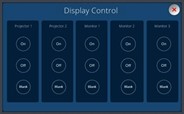 Display Control Page
Display Control Page
By pressing "Screen Control" you will be brought to the page to raise and lower the room's projector screens.
 Raise and Lower Projector Screen Page
Raise and Lower Projector Screen Page
By pressing "Microphone Control" you will be brought to the "Audio Control" page. From here you can adjust the levels of the room's microphones.
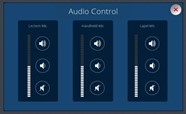 Audio Control Page
Audio Control Page
Division of Information Technology
- 1500 N. Patterson St. Valdosta, Georgia 31698
-
Mailing Address
1500 N. Patterson St.
Valdosta, GA 31698 - Solutions Center
- Phone: 229.245.4357
- Fax
- Fax: 229.245.4349
Sun: ClosedMon - Thurs: 8am to 6pmFri: 8am to 5pmSat: Closed